PayWeb 2 v.1.5.3.438 is now available in production. The purpose of this release is to introduce three new features (Electronic Signature, Notification Subscriptions and Phone Verification).
Electronic Signature
Approved Payment Options is a new configuration option that enables merchants to specify what payment options a customer is allowed to use. Prior to this release, the configuration of Approved Payment Options was limited to the site level.
Use Case
- Comply with Regulation E authorization requirements for pre-authorized electronic funds transfers
- Record the name of the person authorizing a business-to-business payment
How it Works
When a customer selects a payment option and it is not approved, the payment option is replaced with configurable help text as shown within the screen shot below.
- When electronic signature is enabled a name field is included within the authorization
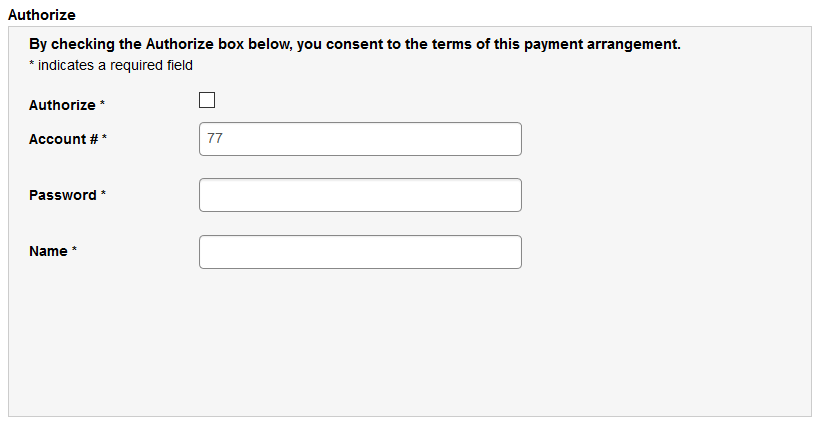
- When a user enters a name a signature is automatically drawn
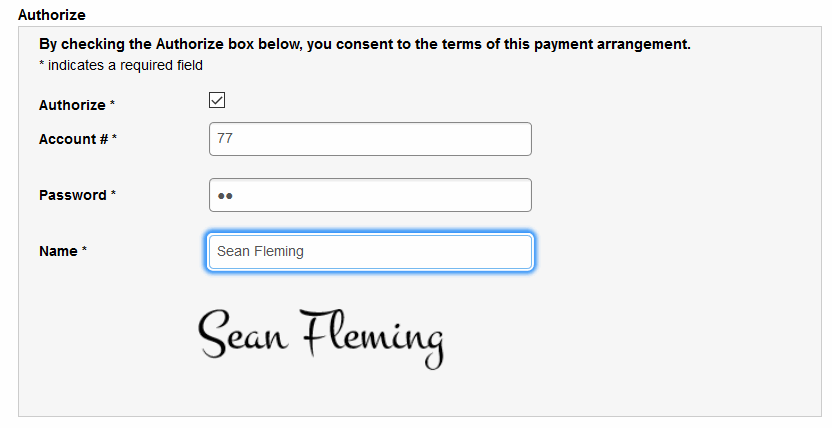
- When a user authorizes the payment the confirmation page includes a signature panel which can either be saved or printed
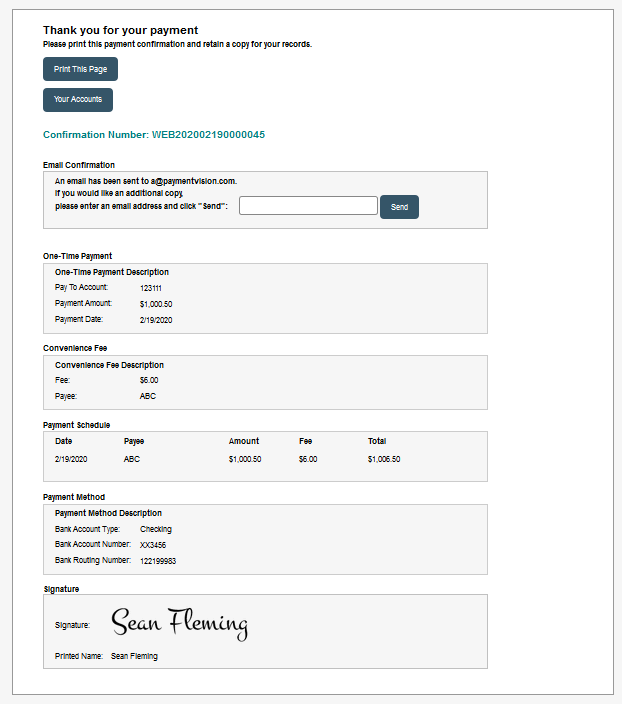
How is this different from other methods?
While PayWeb 2 has several existing methods to comply with Regulation E authorization requirements for electronic funds transfers, Electronic Signature offers another option for merchants who prefer the appearance of a hand drawn signature.
Notification Subscriptions
Notification Subscriptions is a new configuration option that enables customers to subscribe to text notifications.
Subscription Types
| Subscription Type | Description |
| Receive account information | Receive account related information such as payment reminders, past due alerts and transaction event notifications. |
| Make payments via text | Make payments within an interactive text messaging workflow |
How it Works | PayWeb Subscription Panel
- Customer navigates to Verify Contact Info page
- If Notifications are enabled then PayWeb 2 presents a Subscriptions panel

- Customer updates subscriptions
- Customer clicks Save
- PayWeb 2 presents a Subscriptions Verification pop-up
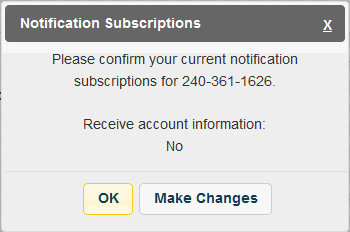
- Customer clicks OK
- PayWeb 2 updates subscriptions
Use Cases
Comply with the Fair Debt Collection Practices Act, Telephone Consumer Protection Act and CTIA short code program guidelines
Dependency
In order for a customer to receive a text message as part of a notification subscription, the merchant must have an active notification rule within the PaymentVision Portal.
Phone Verification
How it Works
- Customer navigates to Verify Contact Info page
- If Notifications are enabled and the customer has a registered phone number then PayWeb 2 will present a Phone Number list within the Phone Number panel

- If Notifications are enabled and the customer does not have a registered phone number or selects Add Phone Number then PayWeb 2 will present a Phone Number Registration interface within the Phone Number panel
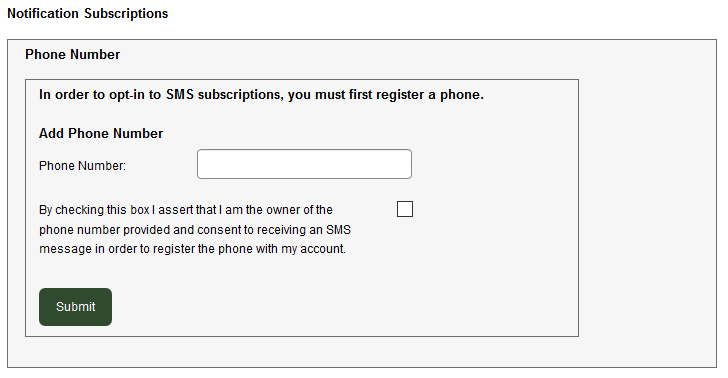
- Customer enters phone number, checks the box and clicks Submit
- PayWeb 2 sends the customer a device registration code
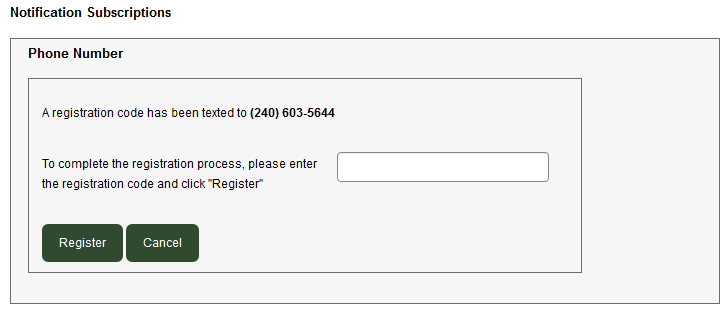
- PayWeb 2 presents a device registration screen
- Customer enters device registration code and clicks register
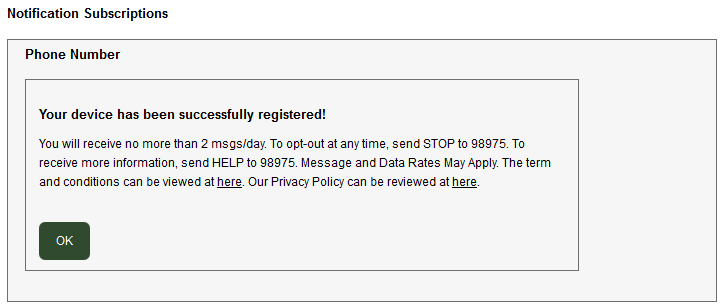
- PayWeb 2 validates the request
- PayWeb 2 presents a confirmation screen
Use Cases
Comply with the Fair Debt Collection Practices Act, Telephone Consumer Protection Act and CTIA short code program guidelines
Limitations
PayWeb 2 is limited to displaying only one registered phone number (the preferred phone number). When a new phone number is registered, it becomes the new preferred phone number.










